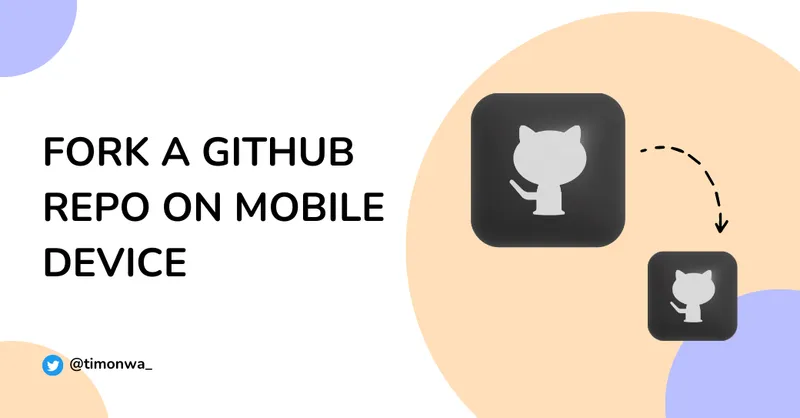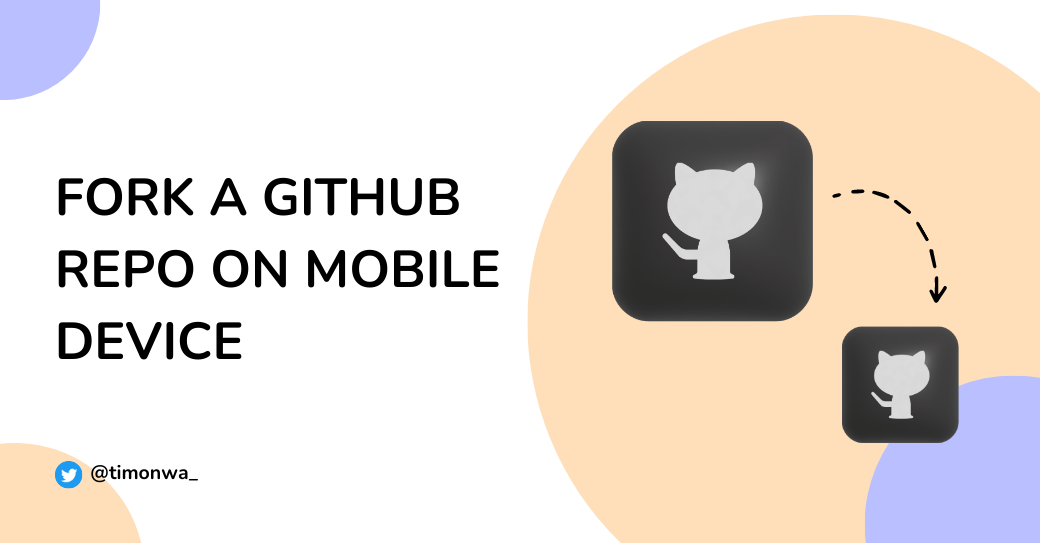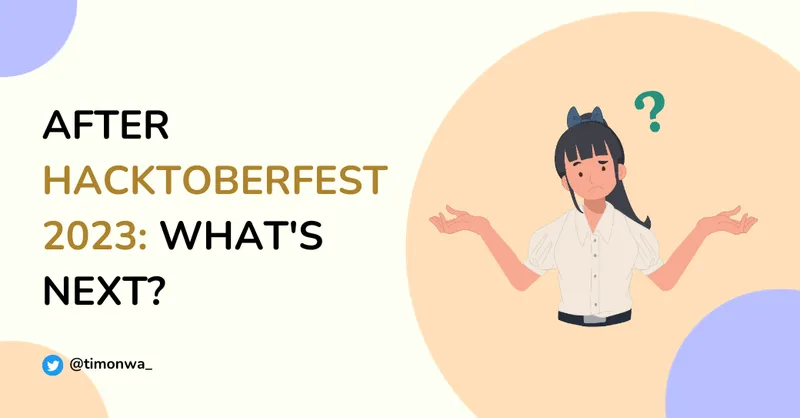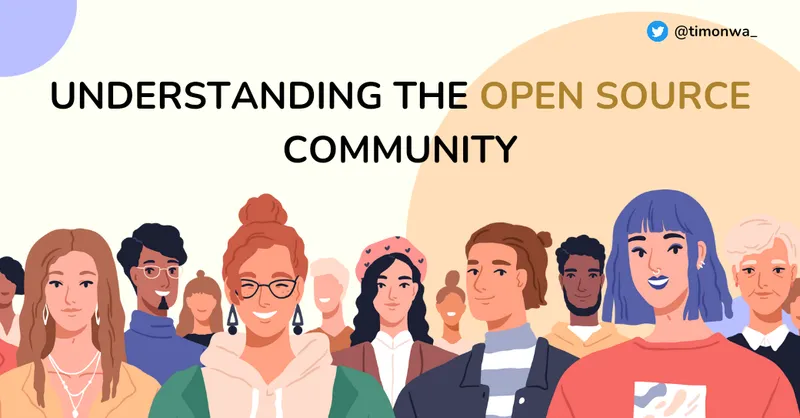Update
This article has been updated in a new article to reflect the new GitHub UI. You can read the updated version here.
Have you ever been in a situation where you are scrolling through a repo on GitHub on your mobile device and wanted to fork it but could not because the feature is not available on mobile and you had no access to your computer at that moment, and when you eventually did, you had forgotten the name or the link to that repo? I know I have, a couple of times. And being the type who would prefer to do all things internet related on my mobile rather than on my computer because where I live, electricity is not stable and the cost of data is high and my computer has made it a competition between itself and chrome on who can consume the most data any time I connect it to my hotspot. So I had to find a solution to my dilemma.
After a lot of google searches and zero solutions to my problem, I had almost given up, until an idea hit me.
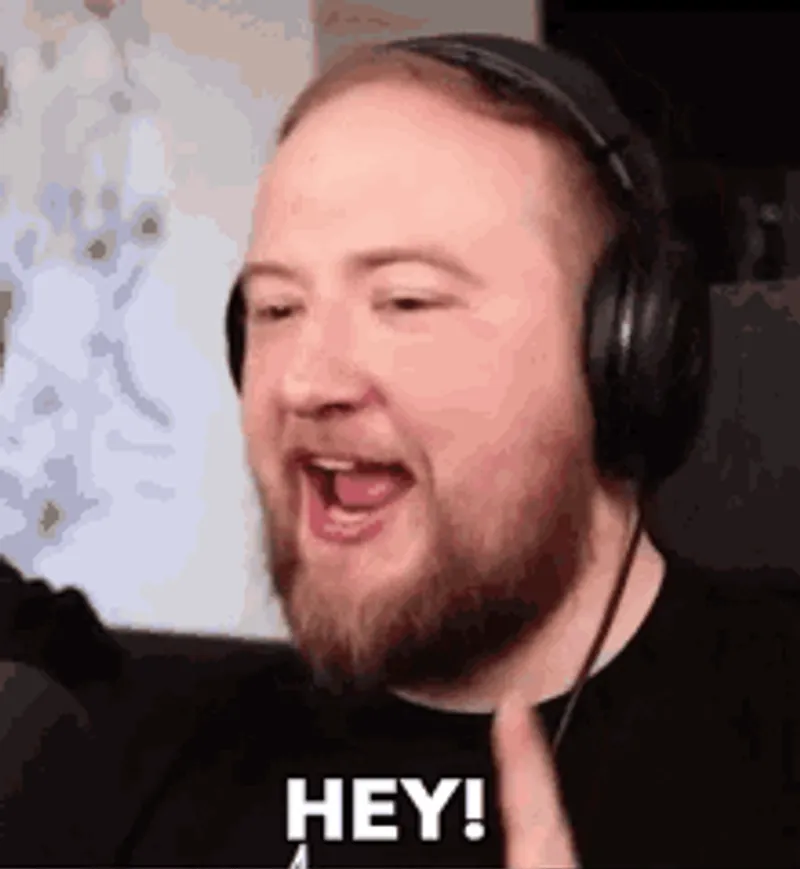
Why don’t I change my browser mode from mobile to desktop? That usually works when a website wants to act -know it all- for me and restrict my access to some settings or features only available on the web. Like I don’t understand, why can I only change my username using a computer when I used my phone to register for your services.

And guess what, it did. Such a simple solution. (It’s amazing what you can achieve when you turn on that desktop mode.) I even made a tweet about it, and a few days later, a friend (@BroVic) tweeted at me if I had found a way to do it because the Nigerian electricity was currently falling his hand(failing him). I told him obviously, and that tweet birthed this article. Yay, my first article!
In case you are still unsure about what I’m talking about, let me give you a demonstration.
Forking a repo on mobile
The process is going to take less than a minute to do, well minus the time you would use in finding that repo. The steps are as follows:
Find a repo that you like
Obviously, Duh! You don’t want to just fork any repo out there (except you are a random repo collector). So open your mobile browser (I’m using Firefox), log in to your GitHub account and search for a repo that you like. For me, I chose Contribute to this Project by @Syknapse which is a good place to start if you are a beginner and want to learn how to contribute to Open source.
Open your browser menu
This can be found on the navigation bar at the top or bottom of the screen. In my browser it is represented by the 3 vertical dots, yours might be different.
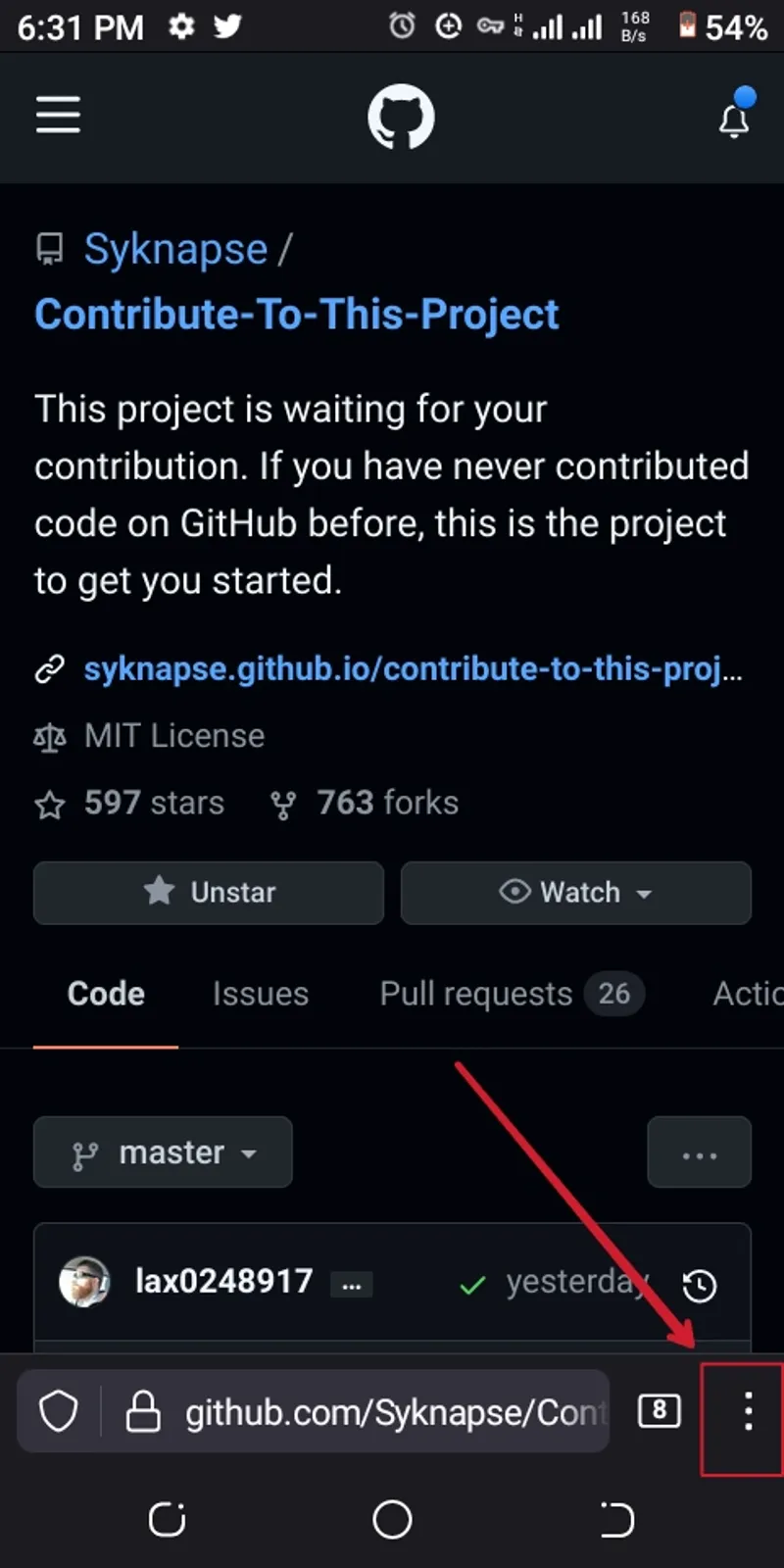
Turn on the desktop site
You will see it on the dropdown menu. It could be a toggle button or a checkbox. Turn it on by clicking on it. This would immediately reload the page and show you the desktop version. Here you would be viewing the page as if you were using a computer.
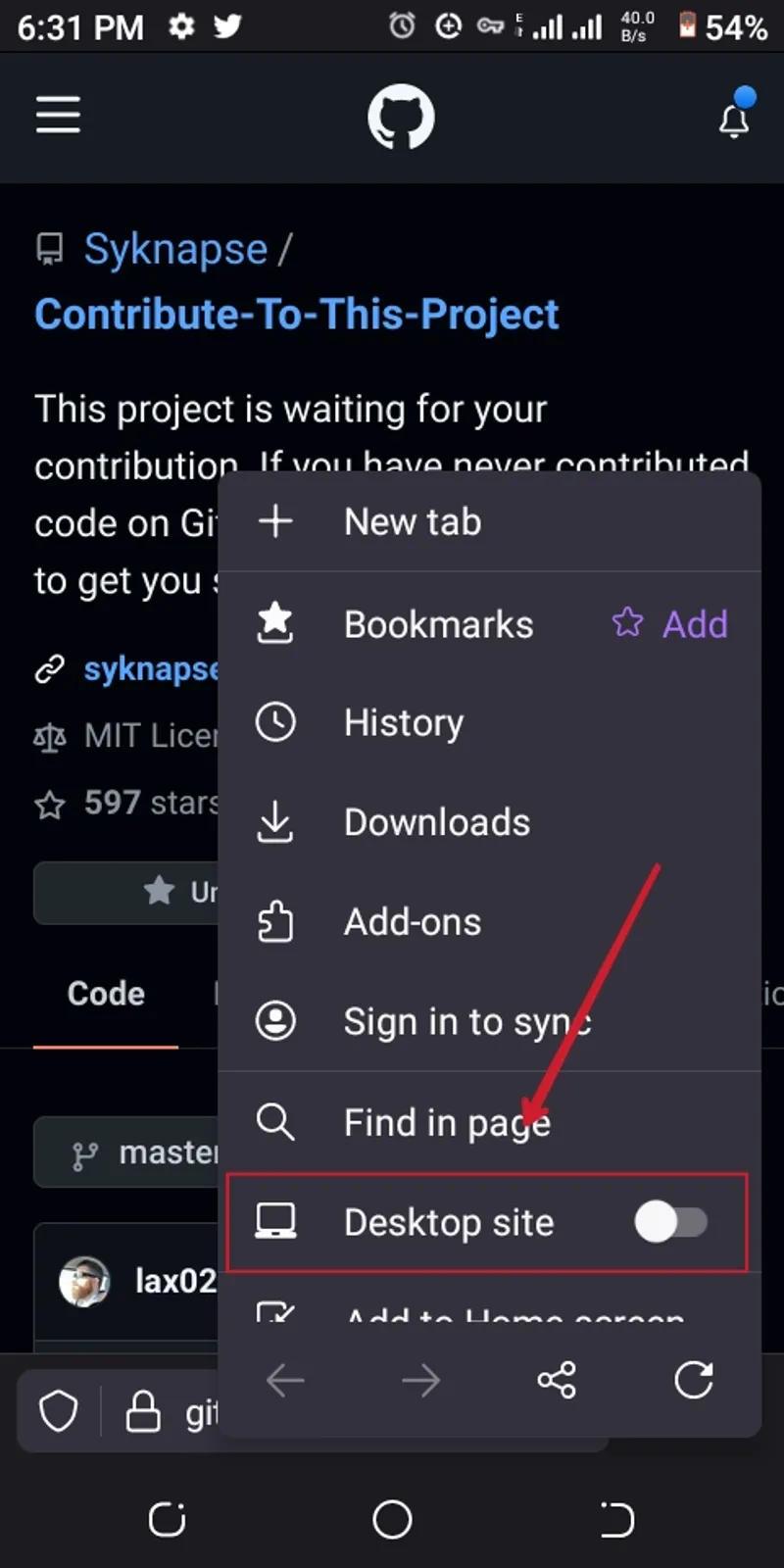

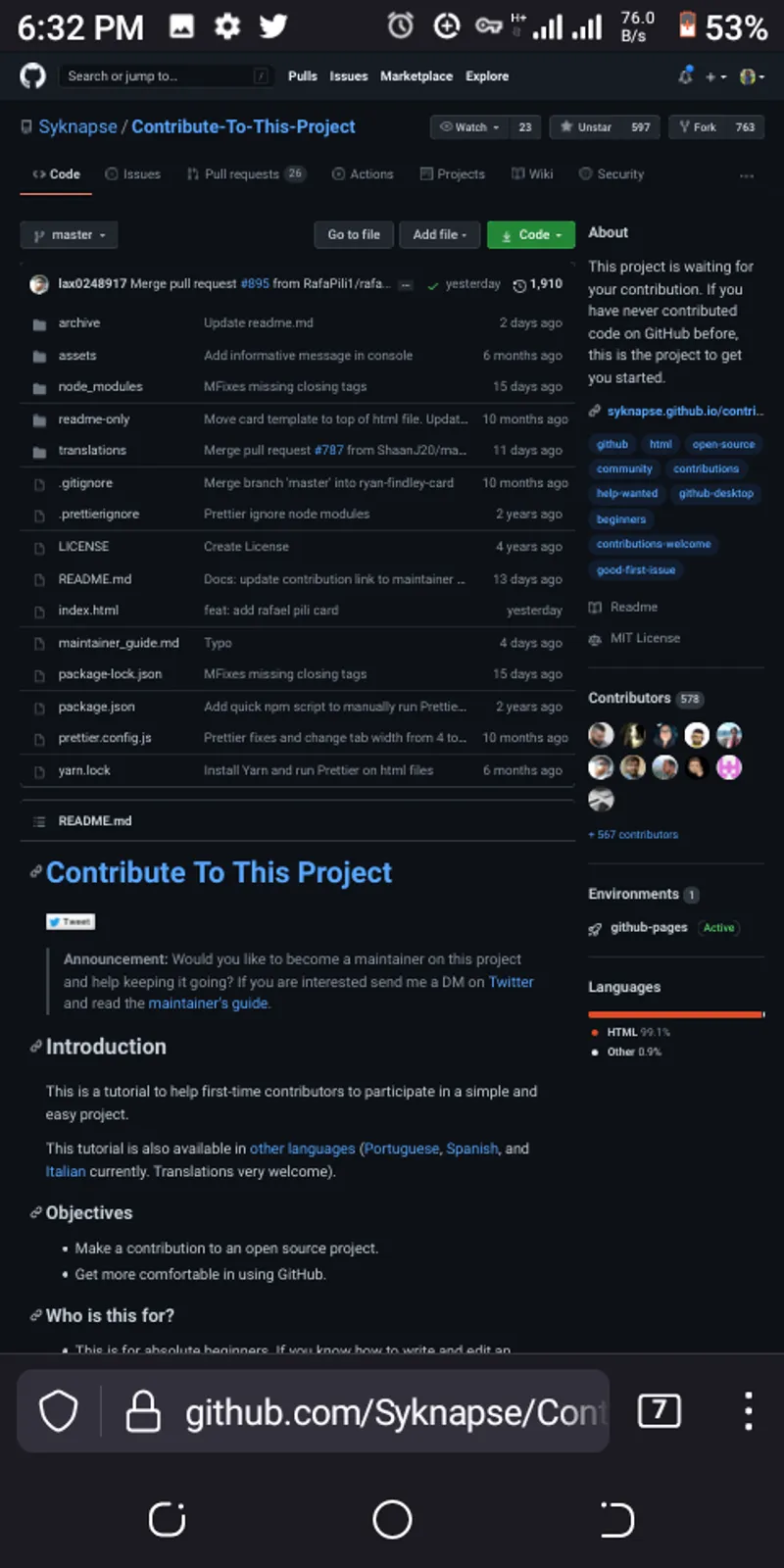
Fork that repo
Now zoom in to the top right corner of the page where the fork button is to have easy access to it and click on it. Once the button has been clicked, you will be immediately redirected to a new page displaying your copy of the repo and you would notice that the fork button is now disabled because you can’t actually fork your repo.

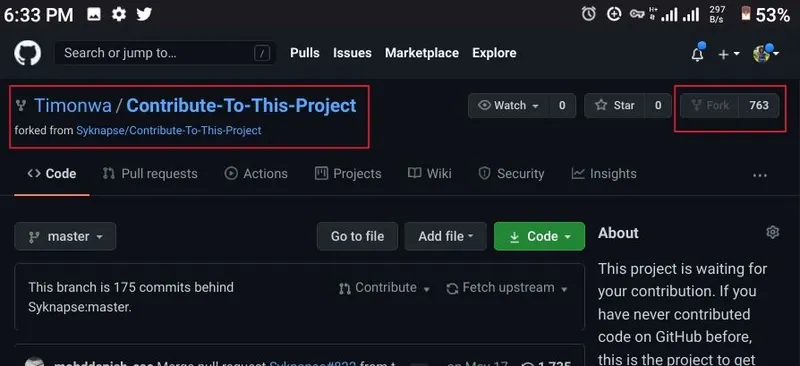
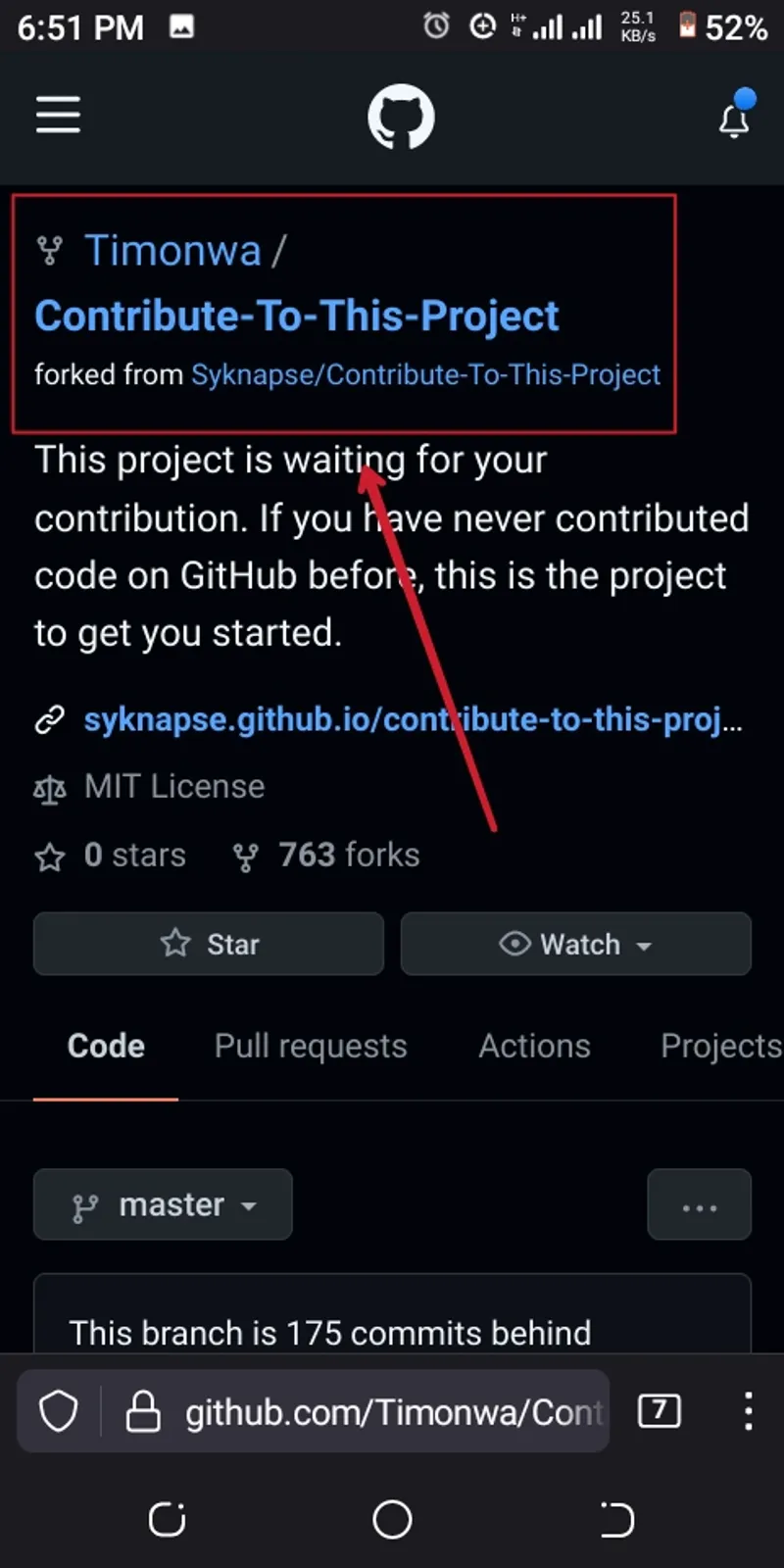
Congratulate yourself
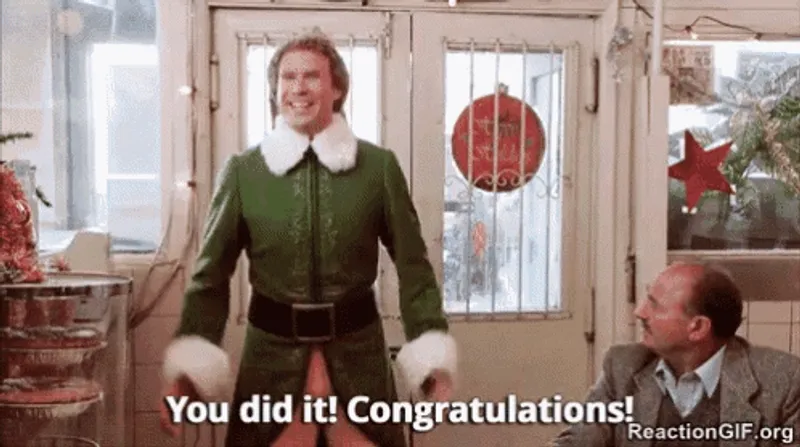
You have successfully forked a Repo on GitHub using your mobile device. I’m so proud of you. You can switch back to mobile mode now if you want, no not. It’s the same steps either way.
So next time when you find yourself wondering like me “How do I fork a repo on my phone?”, remember it’s as simple as pressing a button, literally.
Whew, you made it up to this place Thank You. I hope you enjoyed this article as much as I did writing it. Tweet at me if you have ever needed or wished to fork a repo on your mobile device, if so how did you do it? And if this is your first time hearing about it, are you going to try it out?