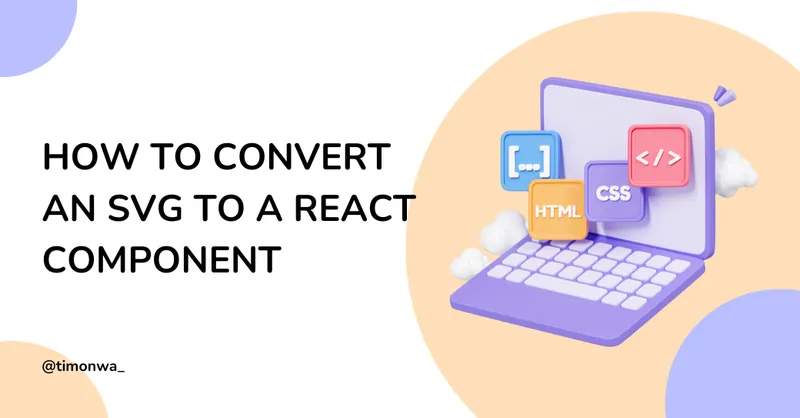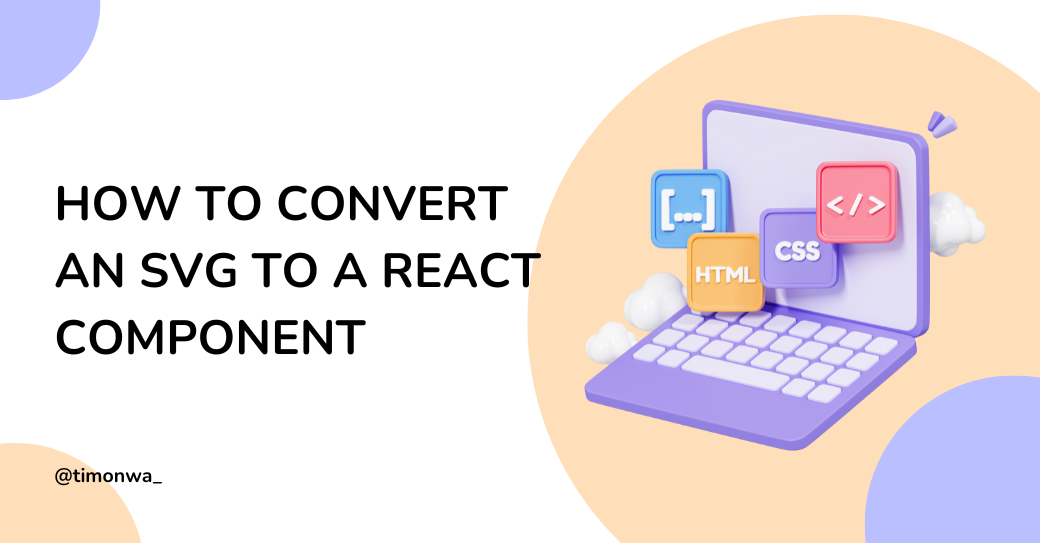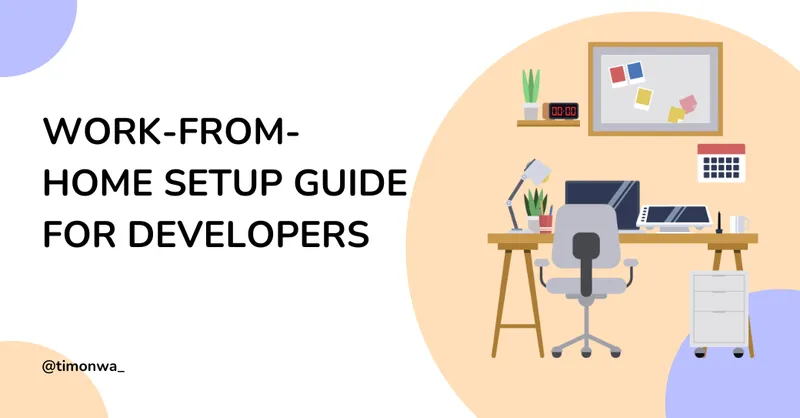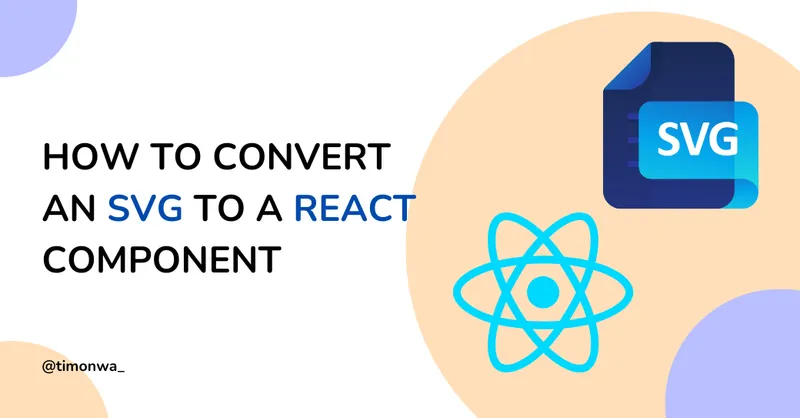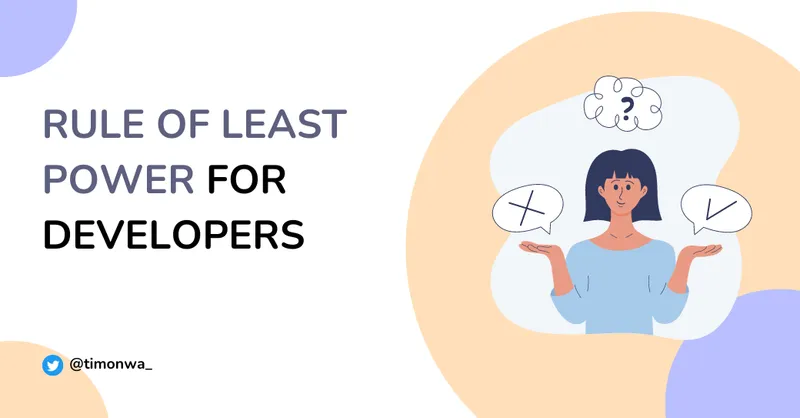Need to use an SVG icon with dynamic styling in your React project? Rather than importing it as a static image, convert it to a React component for full control over its appearance.
The Problem
When working with SVG icons in React, you often need to:
- Change the icon’s colour based on state (hover, active, etc.)
- Adjust its size in different contexts
- Apply consistent styling across your application
Importing SVGs as images or using dangerouslySetInnerHTML limits these capabilities.
The Solution
Transform your SVG into a React component that accepts props for dynamic styling:
// Before: Static SVG
<svg
xmlns="http://www.w3.org/2000/svg"
width="24"
height="24"
viewBox="0 0 24 24"
fill="none"
stroke="black"
stroke-width="2"
stroke-linecap="round"
stroke-linejoin="round"
class="lucide lucide-menu-icon lucide-menu"
>
<line x1="4" x2="20" y1="12" y2="12" />
<line x1="4" x2="20" y1="6" y2="6" />
<line x1="4" x2="20" y1="18" y2="18" />
</svg>;
// After: React Component
export const MenuIcon = ({ className, ...props }) => (
<svg
className={className}
xmlns="http://www.w3.org/2000/svg"
width="24"
height="24"
viewBox="0 0 24 24"
fill="none"
stroke="currentColor"
stroke-width="2"
stroke-linecap="round"
stroke-linejoin="round"
{...props}
>
<line x1="4" x2="20" y1="12" y2="12" />
<line x1="4" x2="20" y1="6" y2="6" />
<line x1="4" x2="20" y1="18" y2="18" />
</svg>
);This approach gives you three key advantages:
- Use
classNamefor styling with CSS or utility classes - Replace hardcoded colours with
currentColorto inherit parent text colour - Pass additional props with the spread operator for flexibility
Usage Example
const IconDemo = () => {
return (
<div className="flex items-center gap-4">
{/* Basic usage */}
<MenuIcon />
{/* With hover effect */}
<MenuIcon className="transition hover:text-blue-500" />
{/* Different size and colour */}
<MenuIcon className="h-14 w-14 text-green-600" />
</div>
);
};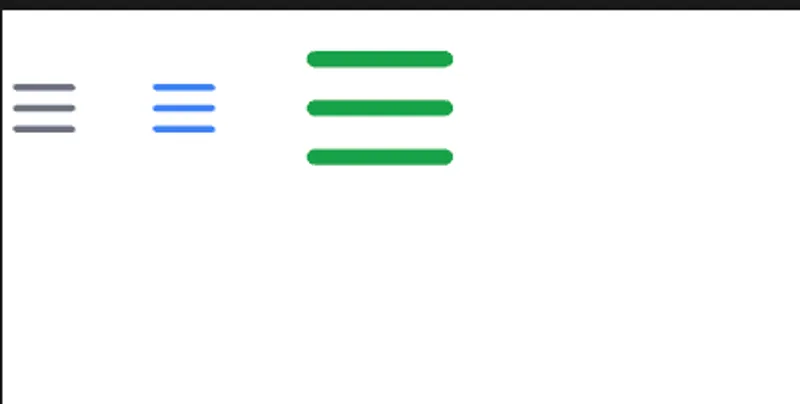
Quick tips
- For many SVGs - Consider automating conversion with SVGR Playground
- For SVGs with multiple colours, you can add specific colour props:
export const ComplexIcon = ({
className,
primaryColour,
secondaryColour,
...props
}) => (
<svg
className={className}
viewBox="0 0 24 24"
fill="none"
xmlns="http://www.w3.org/2000/svg"
{...props}
>
<line
x1="4"
x2="20"
y1="12"
y2="12"
stroke={primaryColour || "currentColor"}
/>
<line
x1="4"
x2="20"
y1="6"
y2="6"
stroke={secondaryColour || "currentColor"}
/>
<line x1="4" x2="20" y1="18" y2="18" stroke="currentColor" />
</svg>
);
// Usage with multiple colours
export default function IconDemo() {
return (
<div className="flex items-center gap-4">
<ComplexIcon
primaryColour="red"
secondaryColour="blue"
className="h-10 w-10"
/>
</div>
);
}For a more comprehensive guide on this topic, including troubleshooting tips and advanced techniques, check out my full article: How to Convert an SVG into a React Component: A Simple Guide
Connect with Me
Did this snippet help you? I’d love to know!
Twitter • GitHub • LinkedIn • Newsletter • Buy Me a Coffee
Happy coding! 🚀